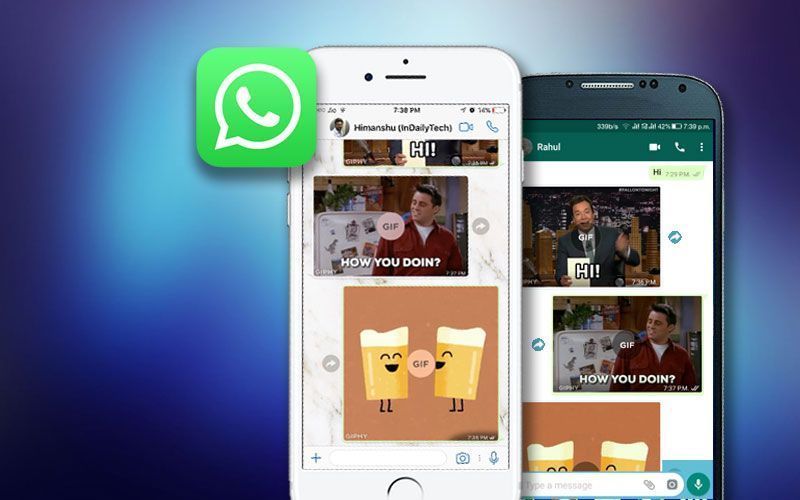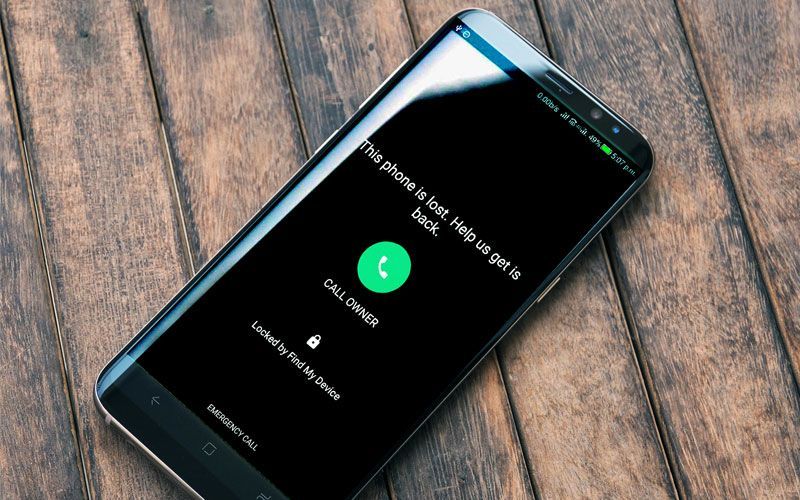Highlights
- Download your favourite YouTube videos
- Save and view YouTube videos offline
- Few simple steps and you are good to go
Though there are some of the videos on YouTube which can be streamed without the internet, downloading them for free is still a tough task for a number of users. So, for the ones who do not use the ‘offline’ feature of YouTube, here are few steps that can help them in downloading YouTube videos for free.
For Android
The most popular tool in the market is TubeMate, which allows you to directly download YouTube videos on your smartphone. TubeMate is not available on the Play Store but apk file of the application can be downloaded from various other websites for free. But, in order to install the application from other sources, you need to allow your Android device to do so.
- Open Settings and tap on Security
- Now scroll down to Unknown sources and tap the toggle to turn this setting on
- Now in your phone browser search for TubeMate app and download it from a trusted website
- After you have downloaded the app, install it and then open it
- The interface of TubeMate app is similar to that of YouTube just with an extra frame around it

- You can browse and watch videos as you use to watch it on YouTube app only when you find the video you would like to download. While you are watching YouTube videos on TubeMate, a green download button will appear above it
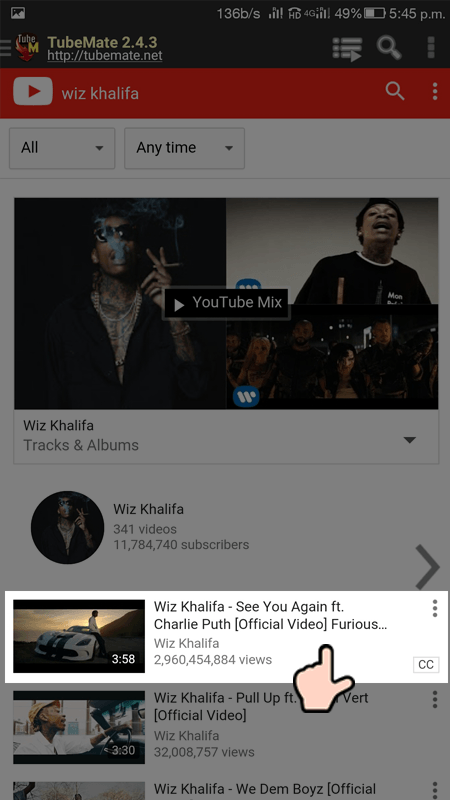
- As soon as you tap it, TubeMate will start collecting bits and pieces needed to download the video
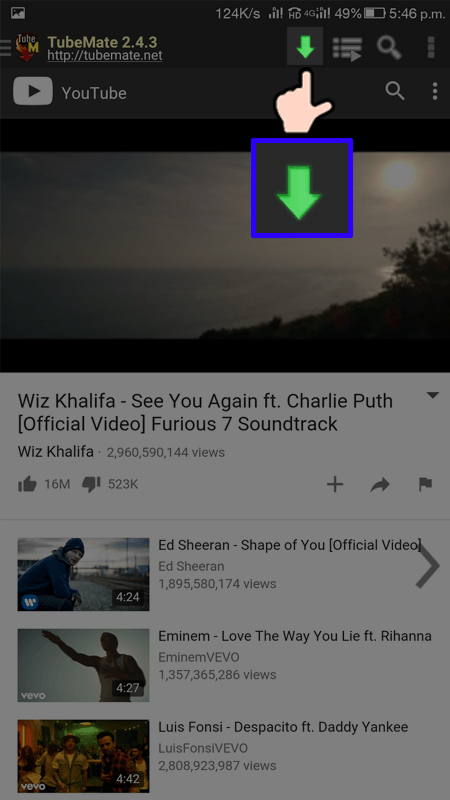
- Next screen which appears contains a list of formats. You’ll see video and audio formats and different quality and resolution for each. You can select the highest possible quality available but, remember that higher the quality, the bigger will be the size of downloaded file
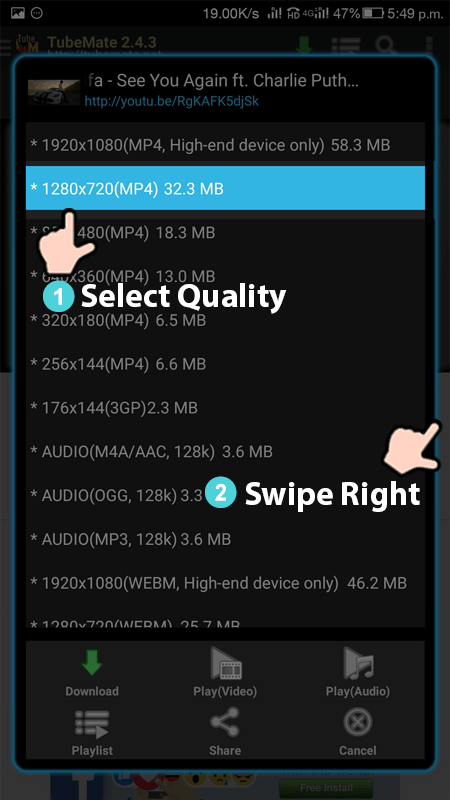
- The video will start downloading after you tap on the desired format
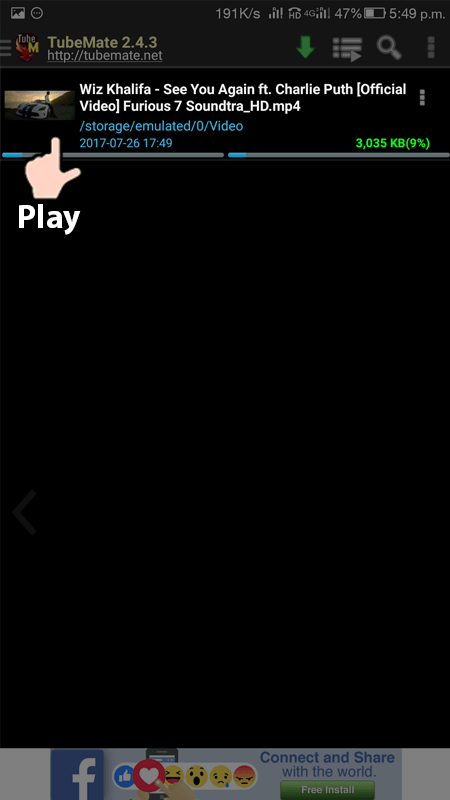
For Mac and iOS users
For the Mac and iOS devices, the method of downloading is a bit different from Android
- The iOS users can install Document 6 app. It is a file manager but also happens to download YouTube videos. The process is very simple and straight forward
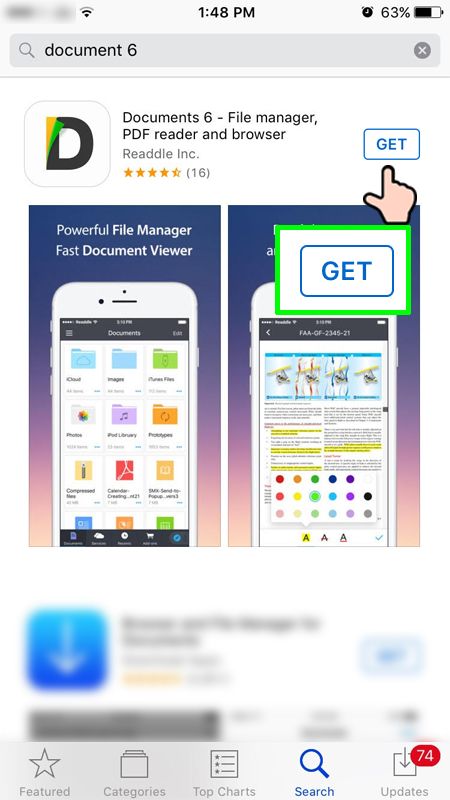
- Search for the video you want to download in the YouTube app or in the safari browser
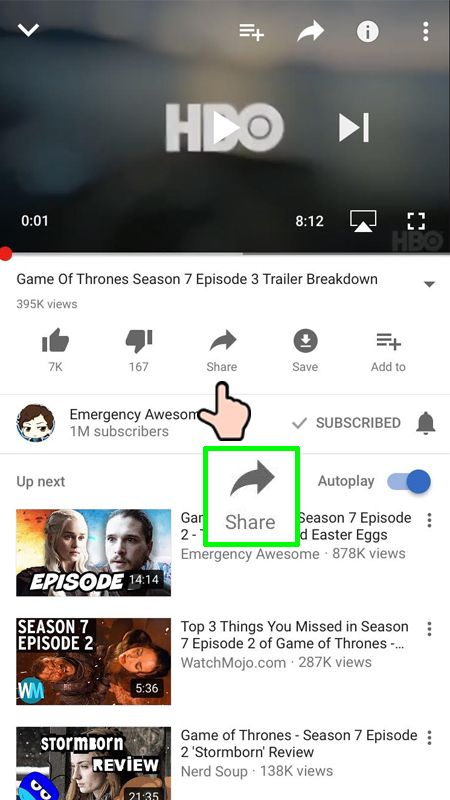
- Once you have found it, tap the share option and copy the link
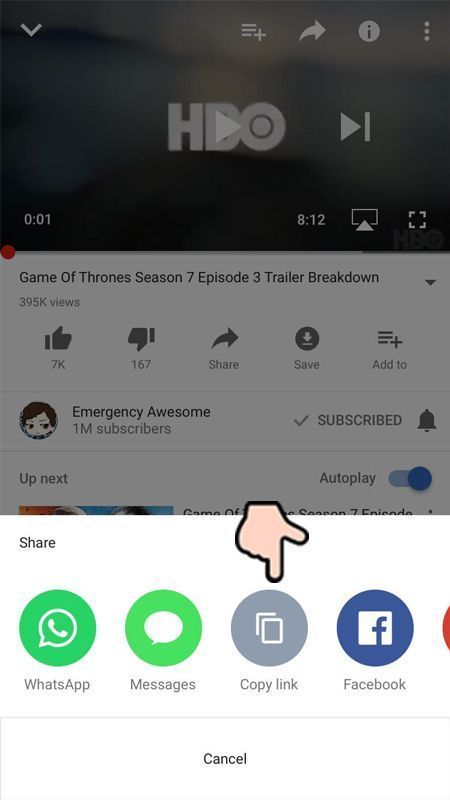
- Now open Document 5 and look for the web browser icon at the bottom right
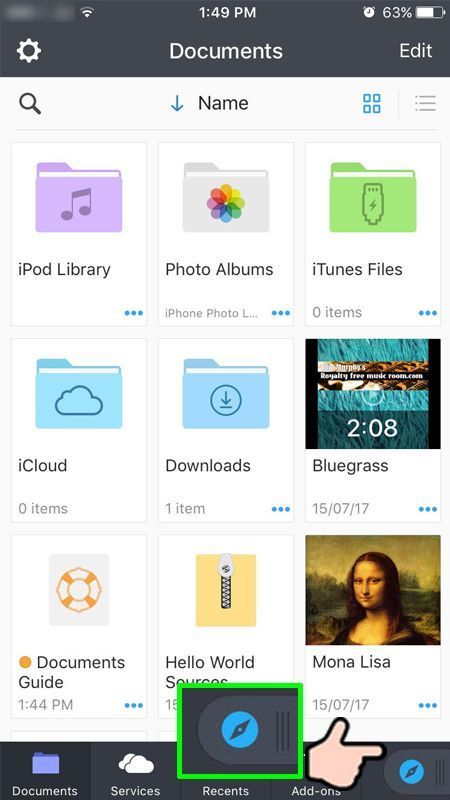
- In the browser, go to savefrom.net
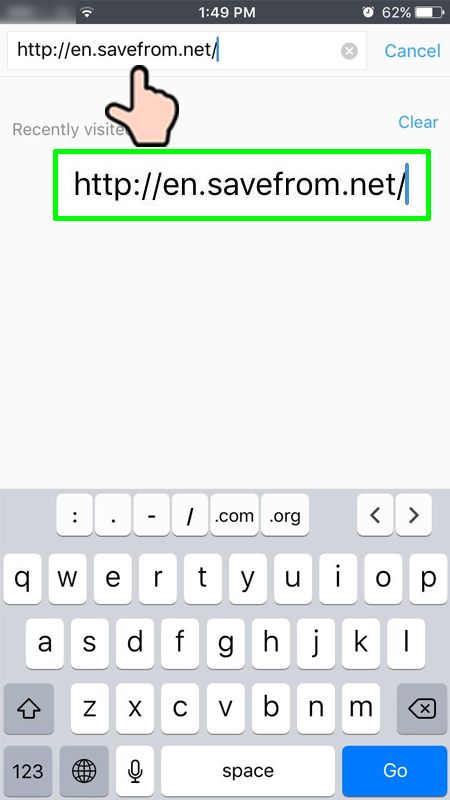
- Paste the link address of the video in the big input box and choose the quality in the option
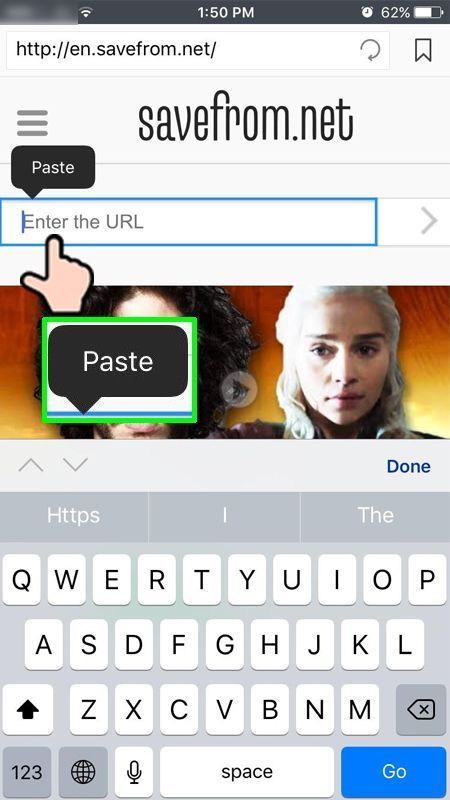
- Tap download
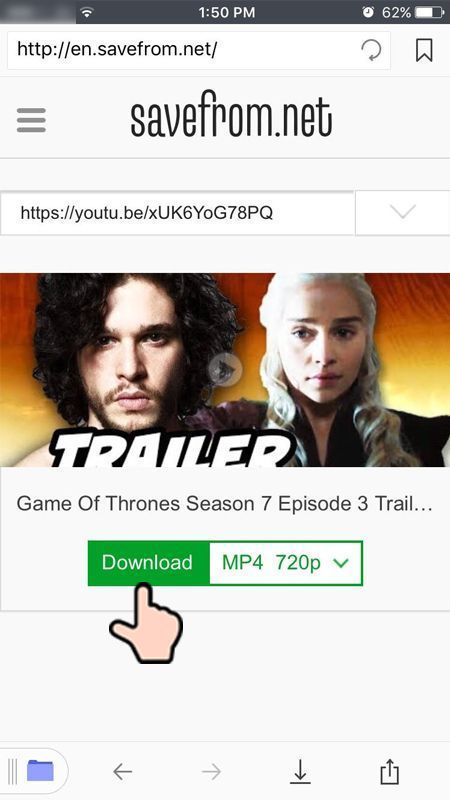
- Select path where you want to save the video and tape save
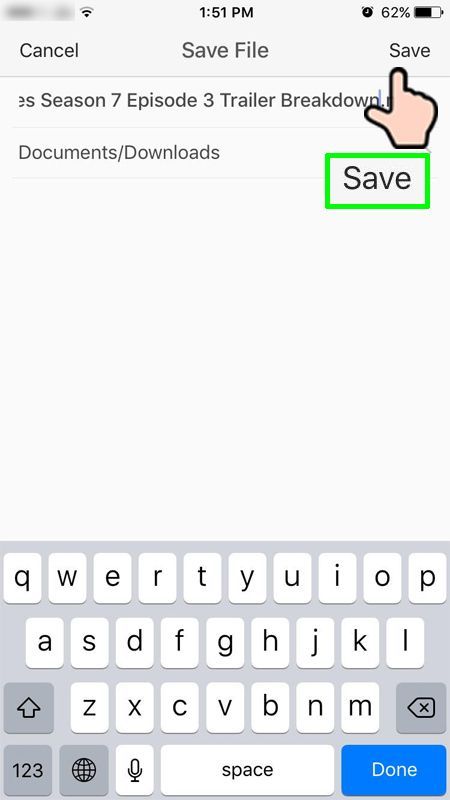
- Now tap downloads icon to view the downloaded file
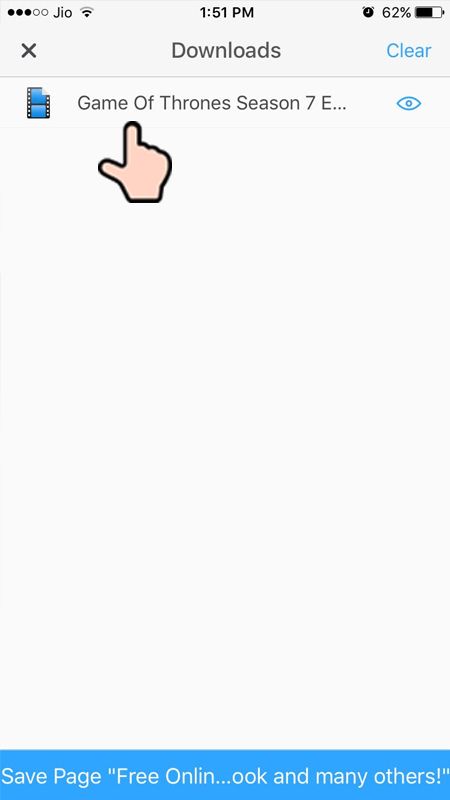
For Windows PC users
The easiest way to save a YouTube video is through savefrom.net.
- You need to copy URL of the YouTube video you want to download
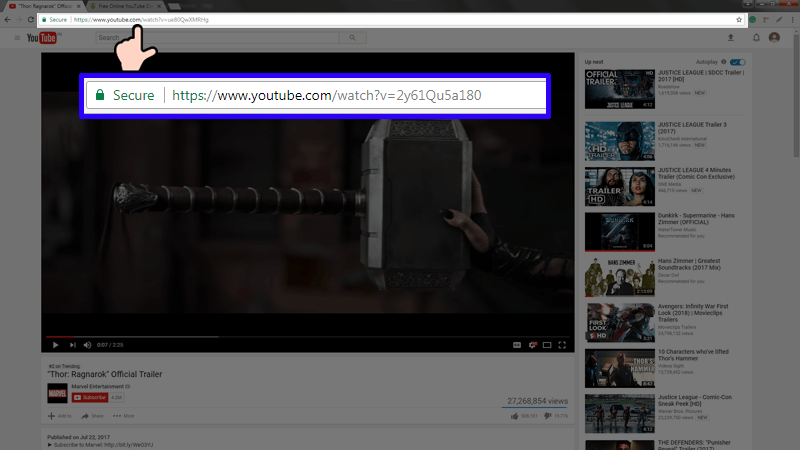
- Go to savefrom.net and paste it in the big input box
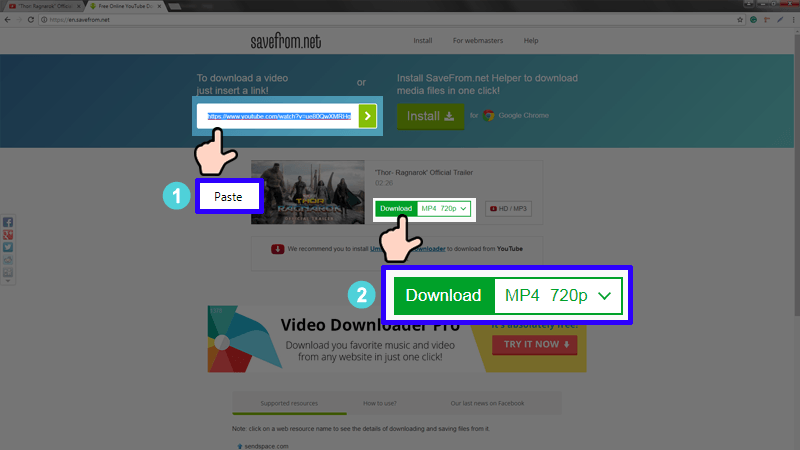
As soon as you paste the link you will be asked to choose the quality. Select the quality of the video that you prefer and the video will download automatically
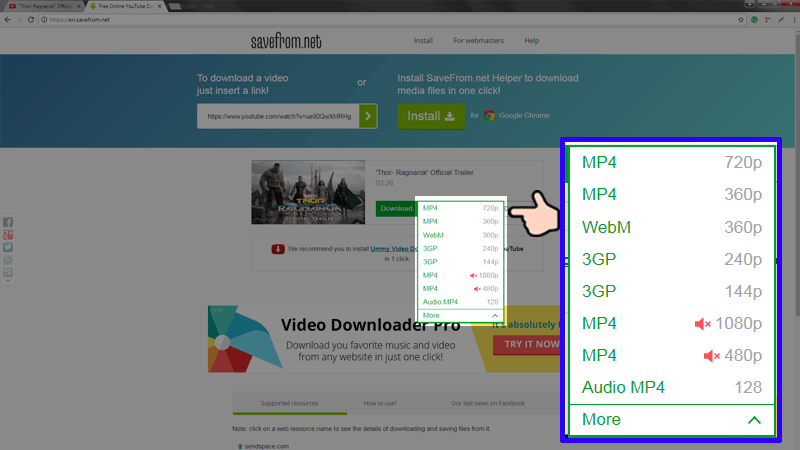
There are other YouTube downloaders available for free on the internet
Read the Terms and Services for YouTube’s users before downloading videos as they clearly prohibit making a copy of any videos in any way. You have to view them from their service and cannot download them on your computer.